User Guide
Applies to: Jira Cloud; Jira Data Center
Overview
Jira’s standard sorting functionality can be restrictive. While it allows for drag-and-drop ranking within a prioritized order, it limits your ability to visualize issues sorted by other important fields like priority, due date, or business value. Trying to change the sort order using Jira’s built-in filter settings often disables drag-and-drop and results in this frustrating error: “Ranking is disabled, as the Filter Query for this board is not ordered by ascending Rank. Please check your filter configuration.”
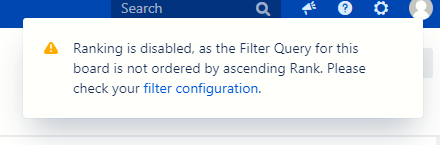
Sort by Any Field is a Jira plugin that empowers you to overcome these limitations. It allows you to sort your boards by any field while preserving full drag-and-drop functionality.
With Sort by Any Field, you can:
- Prioritize work: Sort by priority, business value, due date, story points, or any other relevant field.
- Track progress effectively: Sort by status, assignee, or time spent.
- Gain better insights: Visualize your workflow based on custom fields tailored to your specific needs.
- Maintain flexibility: Easily reorder issues manually with drag-and-drop whenever needed.
This plugin provides a more flexible and efficient way to manage your Jira boards, eliminating the “Ranking is disabled…” error and enhancing your workflow.
Using the Plugin
1. Access the “Sort by Any Field” Panel
The location of the panel varies depending on your Jira deployment:
-
Jira Cloud: Find the panel in the top right corner of your Scrum and Kanban boards.
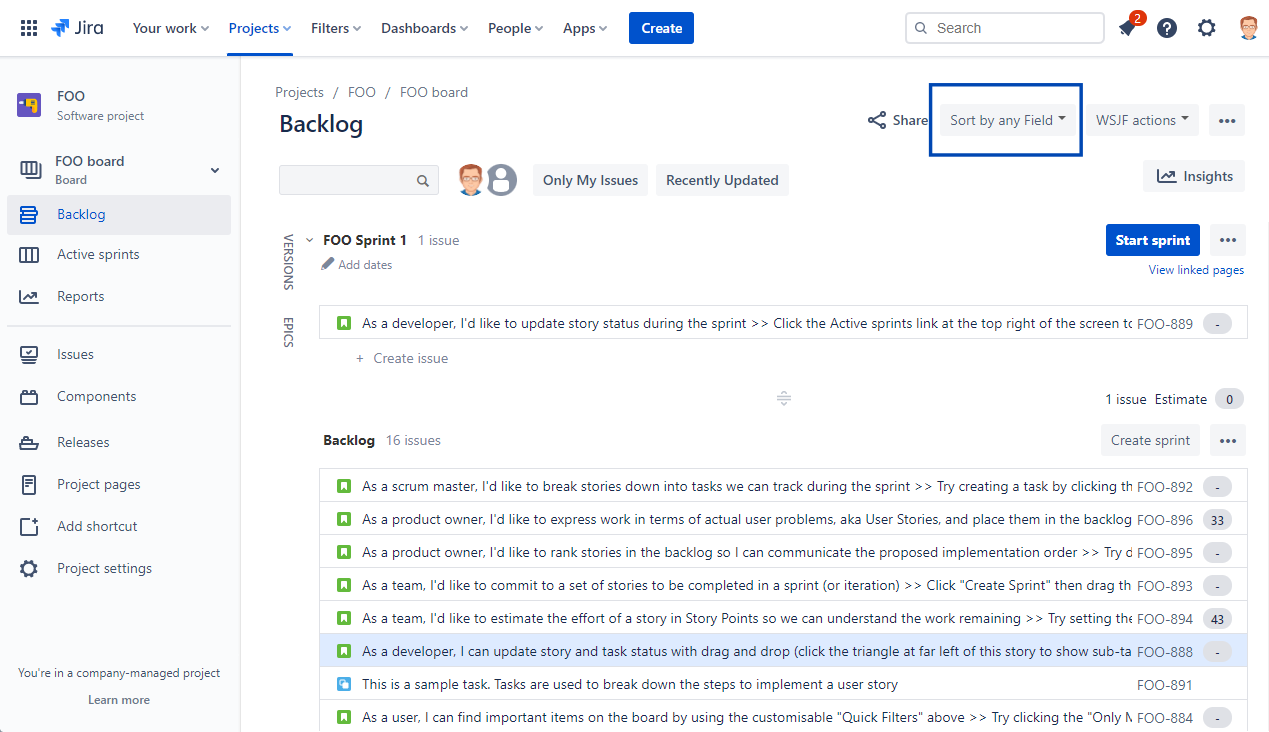
-
Jira Server/Data Center: Locate the panel in the board sidebar.
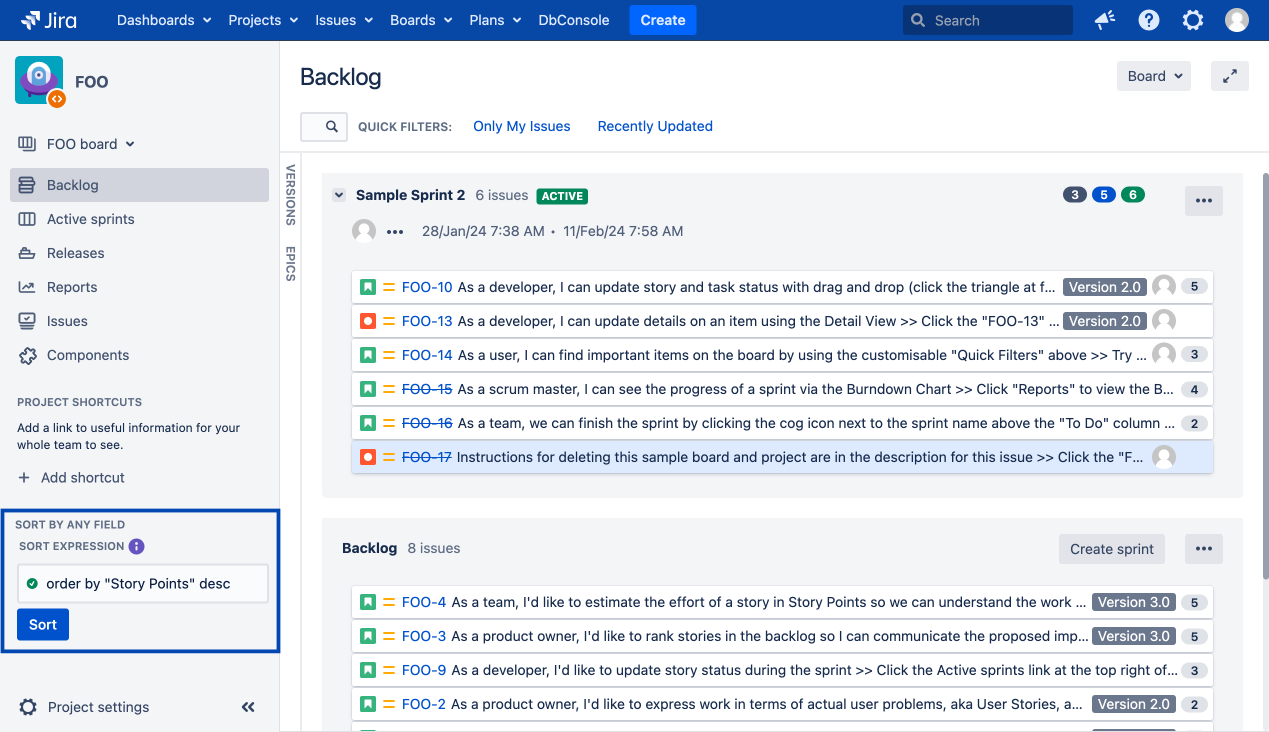
2. Enter Your JQL Sort Expression
In the panel’s input field, enter your desired sort expression using Jira Query Language (JQL). The expression must begin with ORDER BY followed by the field you want to sort by and the sort direction (either ASC for ascending or DESC for descending).
Examples:
ORDER BY priority DESC(sorts by priority in descending order)ORDER BY "Story Points" ASC(sorts by Story Points in ascending order; use quotes for fields with spaces)ORDER BY dueDate ASC, priority DESC(sorts by due date in ascending order, then by priority in descending order within each due date)
3. Choose Your Sorting Scope
Click the Sort board/Sort issues button and select the scope of your sort operation:
- Entire board: Sorts all issues displayed on the current board based on your board’s filter query.
- Backlog: Sorts only the issues in your backlog (typically those not assigned to a sprint).
- Active sprints: Sorts issues within your currently active sprints.
- Future sprints: Sorts issues planned for future sprints.
4. Refresh Your Board (If Needed)
After triggering the sort action, you may be prompted to refresh your board to see the updated issue order.
Important Notes:
- You can always override the automatic sort order by manually dragging and dropping issues.
- For more advanced JQL sorting options and syntax, refer to Jira’s official JQL documentation.